eSeeCloud is designed to be user-friendly, but even the most reliable software can run into occasional glitches. From connectivity problems to notification errors, these issues can disrupt your monitoring system if not addressed promptly. This troubleshooting guide provides simple yet effective solutions to the most common problems users encounter, ensuring your system runs smoothly at all times.
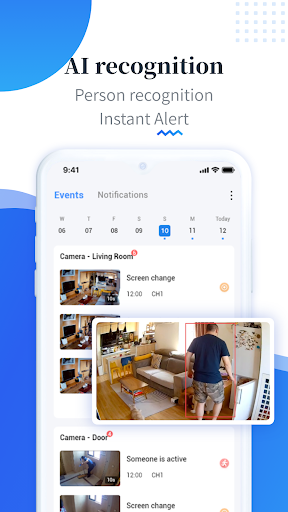
Resolving Connectivity Issues
One of the most frequent challenges with eSeeCloud is connectivity problems, where the software is unable to detect your cameras. This is often due to network configurations or hardware-related issues. The first step is to check that all devices are connected to the same Wi-Fi network. If you’re using a wired connection, ensure the cables are securely plugged in.
If the problem persists, restart both your router and cameras to refresh the network. Sometimes, outdated firmware or software can interfere with connectivity. Visit the eSeeCloud website to download the latest updates for your cameras and software. Additionally, double-check your camera settings in the app to ensure the correct device IDs and passwords are entered.
Example 1:
You’ve installed eSeeCloud, but the software cannot detect your newly installed camera. The camera’s indicator light is blinking, signaling a connection attempt, but nothing appears in the device list.
Solution:
This issue often occurs when the camera and your computer or mobile device aren’t on the same network. Ensure both devices are connected to the same Wi-Fi router. If the problem persists, restart your router and camera. Also, confirm that the camera’s firmware is updated—outdated software can block proper pairing.
Example 2:
You’re using multiple cameras, but only one shows up in eSeeCloud. The other cameras display a “device offline” error.
Solution:
This may be a power or hardware issue. Verify that all cameras are plugged in correctly and receiving power. Use the eSeeCloud app’s “Rescan Devices” feature to detect them again. If you’re still having trouble, reset the offline camera to its factory settings and reconnect it to the network.
Fixing Storage Errors
Running out of storage or encountering errors when saving footage can hinder your ability to review important events. To address this, start by checking the available space in your chosen storage option, whether it’s cloud-based or local. For cloud users, upgrading to a higher-tier plan may resolve the issue. If you’re using local storage, ensure your hard drive or SD card is properly formatted and has enough free space.
Another common issue is improper file management. Use eSeeCloud’s built-in tools to delete old or unnecessary footage. Enabling automatic overwriting for older files can also help maintain a continuous recording cycle without manual intervention. If you encounter persistent errors, try disconnecting and reconnecting your storage device to refresh the connection.
Example 1:
You receive a notification that your cloud storage is full, and no new recordings can be saved. When you check the playback feature, it stops at the last saved footage.
Solution:
Log into your cloud storage account and delete old, unimportant footage to free up space. If your storage needs are growing, consider upgrading your plan for more capacity. Alternatively, enable motion-triggered recording to capture only essential events and save space.
Example 2:
Your local storage device, such as an external hard drive, is connected, but recordings aren’t being saved. The eSeeCloud app displays a “Storage Not Available” message.
Solution:
This could mean the storage device is improperly formatted or corrupted. Disconnect the device and reformat it to a compatible file system (e.g., FAT32 or NTFS). Once formatted, reconnect it and check the app’s storage settings to ensure it’s selected as the active storage option.
Troubleshooting Notification Problems
Notifications are a critical feature of any surveillance system, but they can occasionally stop working. Begin by checking that notifications are enabled in the eSeeCloud app settings. On your mobile device, ensure that notification permissions are granted for the app. It’s also a good idea to check for any pending updates, as outdated versions may not function properly.
If notifications are delayed or inconsistent, network latency could be the issue. Switch to a faster Wi-Fi network or use a wired connection for better performance. For users who rely on motion detection alerts, fine-tune the sensitivity settings to ensure you’re only notified of significant events.
Example 1:
Your phone isn’t receiving motion detection alerts, even though the camera is clearly recording activity. When you open the app, the notifications appear delayed.
Solution:
Ensure that notifications are enabled in both the eSeeCloud app and your phone’s settings. For example, on Android, go to Settings > Apps > eSeeCloud > Notifications and ensure all toggles are on. On iOS, check Settings > Notifications > eSeeCloud.
If notifications are still delayed, it might be a network issue. Switch to a faster Wi-Fi network or troubleshoot your mobile data connection. Additionally, verify that the time zone settings in the app match your device’s time zone, as mismatched settings can cause scheduling issues.
Example 2:
You’re getting too many notifications, such as alerts for pets moving in front of the camera.
Solution:
Reduce the motion detection sensitivity in the app. Many users find it helpful to enable “Human Detection” mode if available, so you only receive alerts for significant events like a person entering the camera’s view. This is especially useful for outdoor cameras that might detect passing cars or animals.
Dealing with Software Crashes
Occasional software crashes can disrupt your monitoring experience. These are often caused by conflicting programs or insufficient system resources. To resolve this, close unnecessary background applications to free up memory. If the problem persists, uninstall and reinstall eSeeCloud to ensure a clean installation. For more stable performance, always run the latest version of the software and keep your operating system updated.
Example 1:
Every time you open eSeeCloud on your computer, it crashes after loading the dashboard. You’ve tried restarting the software, but the issue persists.
Solution:
This might indicate a conflict with other programs or an outdated version of the software. Close unnecessary background programs that could be consuming system resources. Uninstall eSeeCloud, download the latest version from the official website, and reinstall it. If the issue continues, check for updates to your operating system, as outdated OS versions can cause compatibility problems.
Example 2:
The app crashes when you try to access the playback feature for recorded footage.
Solution:
Corrupted video files can sometimes trigger app crashes. Open the storage directory and manually delete files that appear incomplete or corrupted. Once cleared, try accessing playback again. If you’re using an external storage device, check it for errors using a tool like Windows Disk Management or macOS Disk Utility and repair any issues found.
Preventing Future Issues
While troubleshooting can resolve most problems, prevention is always better. Regularly updating your software and devices ensures compatibility with the latest features and security protocols. Perform routine maintenance by cleaning your camera lenses and ensuring all cables are in good condition. By staying proactive, you can minimize disruptions and enjoy a reliable eSeeCloud experience.
Example 1:
To avoid connectivity problems, make a habit of checking your router’s firmware for updates. For example, if you’ve noticed frequent disconnects or lag when streaming camera feeds, outdated router firmware could be the culprit.
Example 2:
Ensure your cameras remain functional by cleaning their lenses regularly. Dust or smudges can obscure the feed, causing unnecessary troubleshooting when the problem is simply a dirty lens. For instance, if you notice blurry footage during playback, a quick cleaning with a microfiber cloth can resolve the issue.
This guide should equip you with the knowledge to troubleshoot and prevent common issues with eSeeCloud, ensuring your surveillance system remains a dependable tool for protecting your property.
