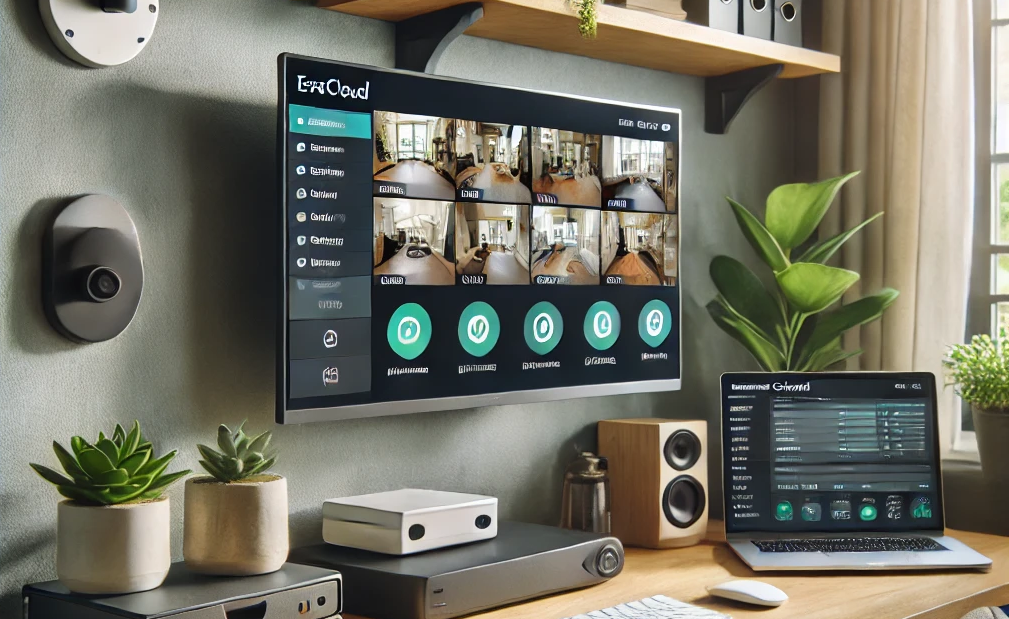EseeCloud, a popular cloud-based video surveillance software, offers a robust solution for monitoring and managing video footage. However, to truly maximize the benefits of EseeCloud, it’s essential to understand how to optimize storage, enhance video quality, and ensure efficient data management. This blog post will explore strategies and tips to help you get the most out of EseeCloud.
Understanding EseeCloud: A Brief Overview
EseeCloud is a comprehensive video management software (VMS) designed to work seamlessly with a variety of IP cameras and DVR/NVR systems. It allows users to monitor live feeds, record video, and manage storage all through a user-friendly interface. One of the standout features of EseeCloud is its cloud-based storage, which offers flexibility and accessibility, but it also requires effective management to prevent inefficiencies.
1. Efficient Storage Management in EseeCloud
Storage is a critical aspect of any video surveillance system. Without proper management, you may find yourself running out of space or experiencing degraded system performance. Here are some strategies to help you manage storage efficiently in EseeCloud:
a. Leverage Cloud Storage Wisely
While cloud storage offers convenience and scalability, it can also become costly if not managed properly. EseeCloud provides various storage plans; selecting the right plan based on your storage needs is crucial.
- Assess Your Storage Requirements: Consider the number of cameras, resolution settings, and retention period when choosing a storage plan. For instance, if your cameras are recording in high definition (HD) 24/7, you’ll require more storage than if you were recording at lower resolutions or only during motion detection events.
- Archive Old Footage: Regularly archive older footage to local storage or external drives to free up cloud storage space. EseeCloud allows easy export of video files, so you can retain important footage without cluttering your cloud storage.
b. Utilize Compression Features
EseeCloud supports various video compression formats like H.264 and H.265, which help reduce the size of video files without significantly compromising quality. H.265, also known as HEVC (High-Efficiency Video Coding), is particularly effective in reducing file sizes, which helps save storage space and reduce bandwidth usage.
- Enable H.265 Compression: If your cameras support H.265, enable this setting in the EseeCloud software to maximize storage efficiency. This will allow you to store more footage without needing additional storage space.
- Adjust Frame Rates: Lowering the frame rate can also help reduce file sizes. For example, reducing from 30 frames per second (fps) to 15 fps can significantly decrease the amount of storage needed, with minimal impact on the usability of the footage for surveillance purposes.
c. Implement Storage Quotas and Alerts
EseeCloud allows you to set storage quotas and receive alerts when you’re approaching your storage limit. This feature ensures that you can manage your storage more proactively, avoiding sudden space shortages that could disrupt your surveillance system.
- Set Up Storage Quotas: Determine how much space each camera or video stream should consume and configure these quotas within EseeCloud. This prevents any single camera from using up all available storage.
- Enable Alerts: Configure alerts to notify you when storage usage is nearing capacity, allowing you to take action before it becomes a critical issue.
2. Optimizing Video Quality with EseeCloud
High-quality video is essential for effective surveillance, but it often comes at the cost of increased storage and bandwidth usage. Finding the right balance between video quality and storage efficiency is key to maximizing the performance of your EseeCloud system.
a. Adjust Resolution Settings
Higher resolution video provides more detail, which is crucial for identifying faces, license plates, and other critical elements in surveillance footage. However, higher resolutions require more storage and bandwidth.
- Tailor Resolution to Your Needs: Not all cameras need to be set to the highest resolution. For example, cameras monitoring less critical areas can be set to a lower resolution to save storage space. Reserve higher resolutions for cameras in areas where detail is paramount, such as entry points or high-traffic zones.
- Use Dynamic Resolution: Some cameras and systems allow for dynamic resolution settings, where the resolution is adjusted based on the amount of motion in the frame. EseeCloud supports such features, enabling you to save storage when there is little activity while maintaining high quality when needed.
b. Optimize Bitrate
Bitrate refers to the amount of data used to encode video. Higher bitrates result in better video quality but also require more storage and bandwidth.
- Set Optimal Bitrates: Within EseeCloud, adjust the bitrate settings to find a balance between video quality and file size. Experiment with different settings to see what provides the best quality without consuming excessive storage.
- Consider Variable Bitrate (VBR): VBR adjusts the bitrate based on the complexity of the video content. For example, scenes with a lot of movement will use a higher bitrate, while static scenes will use less. This dynamic adjustment can help optimize storage and maintain video quality.
c. Configure Motion Detection Settings
One of the most effective ways to reduce storage usage while maintaining high-quality surveillance is by configuring motion detection. EseeCloud allows for sophisticated motion detection settings that trigger recording only when movement is detected.
- Set Sensitivity Levels: Fine-tune the motion detection sensitivity to avoid false alarms caused by minor movements, such as leaves blowing in the wind. Properly setting this up ensures that you only record events that matter, thereby saving storage space.
- Define Motion Zones: Use motion zones to focus on specific areas within the camera’s field of view where activity is more likely to occur. For example, you might only want to record when someone enters through a door, ignoring other less relevant movements in the background.
3. Ensuring Efficient Data Management in EseeCloud
Efficient data management is crucial for maintaining the performance and reliability of your EseeCloud system. Proper data management practices will help you keep your system running smoothly, avoid data loss, and ensure quick access to critical footage.
a. Regular Maintenance and Backups
To avoid data loss, it’s essential to perform regular maintenance and backups of your video footage and system settings.
- Schedule Regular Backups: Use EseeCloud’s built-in features to schedule automatic backups of critical footage and system configurations. Store these backups in a secure, separate location to ensure that you can recover your data in the event of a failure.
- Perform System Health Checks: Regularly check the health of your system, including storage devices and network connections, to ensure that everything is functioning correctly. EseeCloud provides diagnostic tools that can help you identify and resolve potential issues before they become major problems.
b. Efficient Video Retrieval
Quick access to specific video footage is essential, especially in emergency situations. EseeCloud offers several tools to make video retrieval more efficient.
- Use Smart Search Features: EseeCloud includes smart search functionalities that allow you to quickly locate specific events within your video footage. You can search based on time, motion events, or specific areas within the camera’s field of view.
- Organize Footage Effectively: Use tags, folders, and naming conventions to organize your video files in a way that makes them easy to locate. This practice is particularly useful if you need to review footage from multiple cameras or time periods.
c. Implement Data Retention Policies
Data retention policies help you manage how long video footage is stored before it is automatically deleted or archived. This not only helps manage storage space but also ensures compliance with legal requirements.
- Define Retention Periods: Set retention periods based on the importance of the footage and legal requirements. For instance, footage from high-security areas may need to be retained longer than footage from less critical zones.
- Automate Deletion or Archiving: Use EseeCloud’s automation features to delete or archive footage after the retention period has expired. This reduces manual effort and ensures that your storage system remains uncluttered.
Maximizing the Potential of EseeCloud
EseeCloud is a powerful tool for managing video surveillance, but to truly maximize its potential, it’s essential to implement strategies that optimize storage, enhance video quality, and ensure efficient data management. By leveraging cloud storage wisely, utilizing compression features, and configuring video quality settings, you can maintain a high level of security while managing your resources effectively.
Efficient data management practices, including regular backups, smart search functionality, and automated retention policies, will help keep your system running smoothly and ensure that critical footage is always accessible when needed.
By following the tips and strategies outlined in this post, you can ensure that your EseeCloud system is not only secure but also optimized for maximum efficiency, allowing you to focus on what matters most: protecting your property and loved ones.